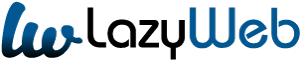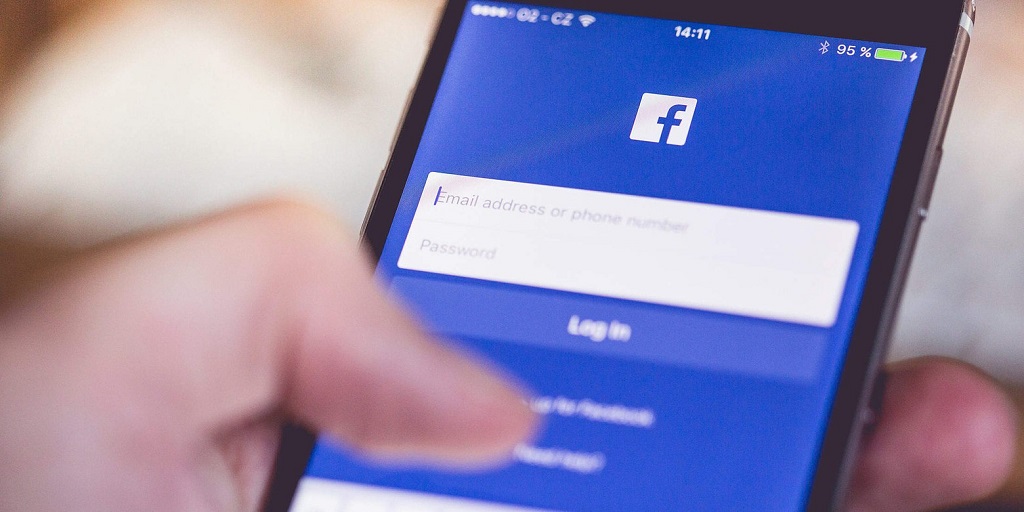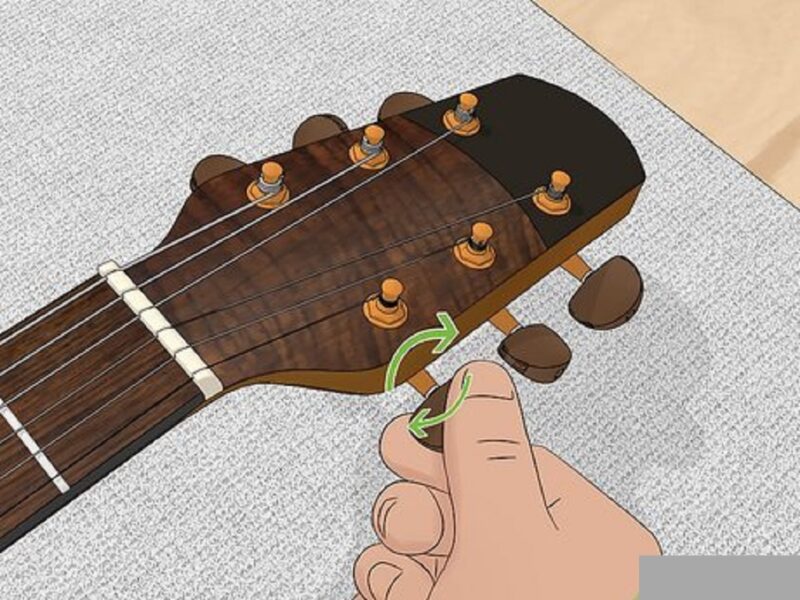All Facebook subscribers will probably be aware that the social network stores various information about users: this allows the company to offer targeted advertising that reflects each subscriber’s interests to the platform. Let’s see how to stop Facebook from using my data. However, there are plenty of reasons why you want to limit the amount of personal information you share with Zuckerberg’s social network, first and foremost, a greater focus on your privacy.
How to stop Facebook from using my data?
Let’s start from the obvious: to eliminate any sharing of personal data and prevent Facebook from obtaining new ones, the only thing to do is completely unsubscribe from FB. If you don’t know-how, we refer you to our guide on this:
But probably not everyone is willing to such a drastic solution, so we propose two alternatives aimed at limiting the sharing of personal data with third-party applications.
An effective way to protect your personal information is to disable the use of apps, sites, and plugins connected to Facebook. This will prevent your data from being collected and used by third-party applications that connect to the social network (i.e., that use its APIs). Obviously, this will also prevent you from using Login with Facebook on apps and websites, as well as any other function related to the blue social network.
If you intend to proceed to block sharing, the first thing to do is open the app Settings (you can do this by clicking on the link or clicking on the arrow at the top right and selecting Settings and then App).
At this point, you will see four sections: then click on the Edit button relating to the Applications, websites, and plugins pane.
Disable Facebook
Suppose this idea does not fully convince you and you do not want to give up the possibility of logging in with Facebook. In that case, you can at least limit the personal information accessible by third parties: in particular, you can select which data should not be shared with the applications used by your friends. This is because, by default, even if you do not use apps or games through Facebook, your personal information can still be shared with third-party applications used by your friends.
To prevent sharing this data, from the same App Settings page as before, click on the Edit button in the Applications used by others box and deselect all the information you do not want to be shared, then click Save.
Deactivate Facebook account temporarily, without deleting the profile
In case you want to leave Facebook only temporarily, know that you will not necessarily have to permanently close your profile. The social network offers a suspension mode that will remove you from Facebook for as long as you need, at least at the sight of others.
Deactivating the account, this will be disabled and your profile will disappear almost completely from Facebook. You will disappear from the search and the profile will be hidden from everyone. Even if “some information, such as your name in the friend’s lists and the messages you have sent, may continue to be visible to other people.”
If you are determined to deactivate your Facebook account, here’s how:
- Once logged in, open Facebook and go to your account settings by pressing the arrow at the top right and selecting “Settings” ( or by clicking here )
- In the “General” tab, select “Manage accounts.”
- Locate the item “Deactivate your account,” and once you are sure to continue, click on the link of the same name, the one before the “Close” button.
Follow the steps and in a few moments, you will have deactivated your Facebook account. In case you want to restore your profile, do not worry. You can do it at any time in a very simple way. In fact, to reactivate it, simply log in again. In this regard, we point out that if you use your Facebook credentials to access other sites, you should know that the account will be reactivated.