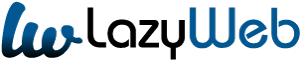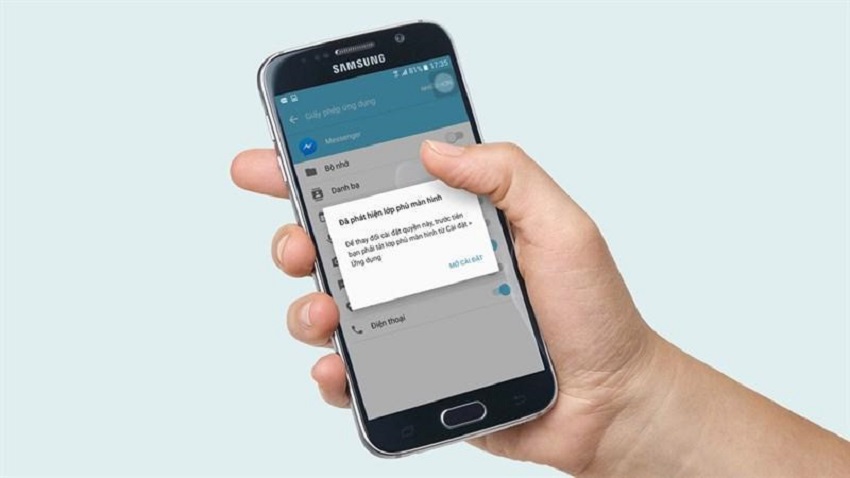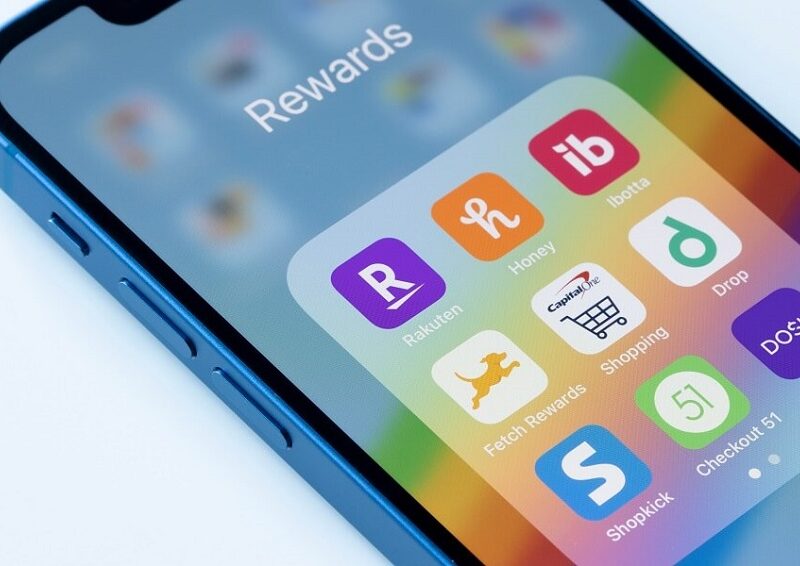Have you ever found yourself in a situation where you need to juggle multiple tasks on your smartphone simultaneously? Perhaps you want to respond to messages while watching a video or navigate through your GPS while using another app. This is where screen overlay apps come to the rescue. In this article, we’ll dive into the world of screen overlay apps, exploring what they are, how they work, and why they can be both a convenience and a concern. This article is prepared by Improtecinc.com.
Understanding Screen Overlay Apps
Screen overlay apps have gained popularity in multitasking on mobile devices. These apps allow you to overlay one application’s interface on top of another, enabling you to interact with multiple apps simultaneously without switching back and forth. This capability is particularly useful when you want to access information or perform actions from one app while using another. However, if you encounter a screen overlay problem, where the overlay interferes with the functionality of the app, it can be frustrating.
How Screen Overlay Apps Work
Screen overlay apps utilize a “draw over other apps” technology. When you grant permission to a screen overlay app, it gains the ability to create a floating window that sits on top of other apps. This window can display content, offer controls, and even provide shortcuts to specific functions. Think of it as a mini-app that hovers above your main apps, ready to assist you whenever needed.
Benefits and Use Cases
Screen overlay apps bring a range of benefits to users:
1. Multitasking Made Easy
Imagine typing a message while referencing information from a web page, all without switching between apps. Screen overlay apps facilitate seamless multitasking by eliminating the need to close and reopen applications.
2. Quick Access to Information
Whether it’s jotting down notes, calculating figures, or checking your calendar, screen overlay apps offer quick access to essential information without interrupting your current task.
3. Efficiency Boost
These tools enhance your efficiency by reducing the time spent navigating between apps. With traditional app-switching, you can respond to messages, take notes, and perform other tasks in a fraction of the time it would take. Discover Exploring Apps Similar to Fetch Rewards
Potential Concerns
While screen overlay apps offer undeniable convenience, there are some concerns to be aware of:
1. Security and Privacy
Granting a screen overlay app permission to draw over other apps can potentially expose sensitive information. It’s essential to exercise caution and ensure you’re using reputable apps from trusted sources.
2. Compatibility Issues
Screen overlay functionality might not work smoothly with all apps. Some apps have their own overlays, which can lead to conflicts. Testing and ensuring compatibility before relying heavily on these tools is crucial.
In conclusion, screen overlay apps are a valuable addition to the toolkit of any multitasking mobile user. They offer the ability to interact with multiple apps simultaneously, streamlining your workflow and boosting efficiency. However, it’s essential to balance convenience and security, being mindful of the potential risks of granting overlay permissions.
FAQs About Screen Overlay Apps
Q1: Can I use screen overlay apps on any smartphone?
A1: While most modern smartphones support screen overlay functionality, checking your device’s compatibility before using such apps is advisable.
Q2: Are screen overlay apps safe to use?
A2: Generally, yes. However, it’s crucial to download screen overlay apps from reputable app stores and be cautious about granting excessive permissions.
Q3: Do screen overlay apps drain battery quickly?
A3: Screen overlay apps consume minimal battery, as they usually run lightweight interfaces. Their impact on battery life is generally negligible.
Q4: Are there any alternatives to screen overlay apps?
A4: Yes, some smartphones offer built-in multitasking features that can serve as alternatives to screen overlay apps.
Q5: How do I disable screen overlays if needed?
A5: In your device’s settings, navigate to the app permissions section and modify the overlay permissions for specific apps as desired.