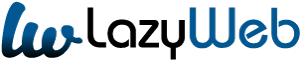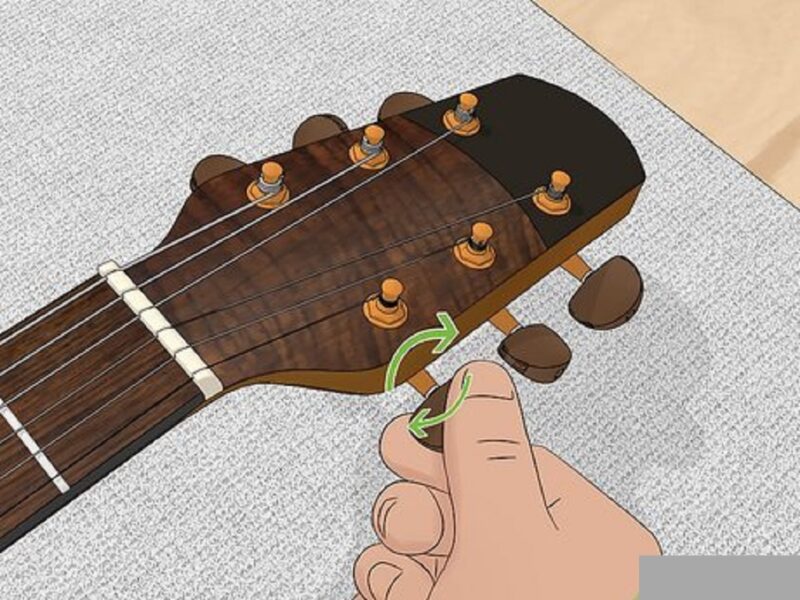Are you tired of sluggish internet speeds on your 2.4 GHz WiFi network? Don’t worry, you’re not alone. Many of us rely on this frequency band for our wireless connections, and getting the best performance out of it can sometimes feel like solving a puzzle. In this article, we’re diving into the world of 2.4 GHz WiFi settings, unveiling the key adjustments you can make to enhance your connectivity experience. So, let’s roll up our sleeves and discover the optimal settings that will transform your WiFi from sluggish to smooth sailing. This content is presented by Dotenvironment.net.
Understanding the 2.4 GHz Spectrum
Before we delve into the settings, let’s take a moment to understand the 2.4 GHz spectrum. This frequency band is widely used for various devices, from microwave ovens to cordless phones, and even baby monitors. This crowded space can lead to interference, impacting your WiFi signal.
Choosing the Right Channel
Imagine WiFi channels as different lanes on a highway. Picking the least crowded one can greatly improve your connection. Most routers automatically select a channel, but manual selection can yield better results. Experiment with different channels to find the one with the least interference.
Adjusting Transmit Power
Think of transmit power as your WiFi signal’s volume knob. While high power might seem appealing, it can lead to interference with neighboring networks. Adjust it to a level that covers your space adequately without intruding on others. Explore the tricks to increase internet connection speed.
Enabling QoS (Quality of Service)
Ever noticed how your video call quality drops when someone starts downloading a large file? QoS can save the day by prioritizing certain types of traffic. You can ensure your video chats and online gaming get the lion’s share of bandwidth.
Updating Firmware Regularly
Your router’s firmware is like its operating system. Regular updates can bring performance improvements, security patches, and even new features. Check your router manufacturer’s website for updates, and you’ll be amazed at the difference it can make.
Using MAC Filtering
No, we’re not talking about your raincoat! MAC filtering lets you control which devices can connect to your network based on their unique MAC addresses. This adds an extra layer of security and can also help manage bandwidth usage.
Employing WPA3 Encryption
Security is paramount, and WPA3 is the latest and strongest encryption protocol. It ensures that your WiFi traffic remains private and protected from prying eyes.
Steering Clear of Interference
Remember those other devices that also use the 2.4 GHz band? Cordless phones, baby monitors, and even Bluetooth devices can interfere with your WiFi. Keep your router away from such devices to minimize disruption.
Managing Connected Devices
Your router has a finite capacity to handle connected devices. The more devices you have, the more your bandwidth gets divided. Regularly review and disconnect devices you no longer use to free up space.
Setting Up a Guest Network
Having guests over? Set up a separate guest network with limited access to your main network. This prevents visitors from hogging bandwidth and keeps your main network more secure.
Using a WiFi Extender
Struggling with dead zones? A WiFi extender can amplify your signal and eliminate those pesky spots where the connection is weak.
Positioning Your Router Smartly
Centralize your router for even coverage. If possible, elevate it to avoid obstructions. Think of your WiFi signal as light – it travels best when it has a clear path.
Regular Reboots
Sometimes, all your router needs is a breather. Regularly rebooting it can clear temporary glitches and improve overall performance.
Monitoring with Apps
Numerous apps allow you to monitor your WiFi network’s performance. These tools can help you identify issues and tweak settings for optimal performance.
Seeking Professional Help
If all else fails and you’re still struggling with slow WiFi, consider seeking help from a professional. Network experts can analyze your setup and offer tailored solutions.
In conclusion, optimizing your 2.4 GHz WiFi settings might feel like a journey of trial and error, but each adjustment can make a noticeable difference in your connection quality. As we strive to enhance our wireless networks, it’s worth considering the specific requirements of the 5G IoT Frequency Bands as well, incorporating them seamlessly into your configuration to achieve even better performance.
Remember, the key is to experiment and find what works best for your specific environment and needs.
FAQs
Q1: Should I always choose the highest channel number for best performance?
A: Not necessarily. The best channel depends on the interference in your area. Experiment with different channels to find the least crowded one.
Q2: Can I use both 2.4 GHz and 5 GHz frequencies simultaneously?
A: Yes, many modern routers support dual-band operation, allowing you to use both frequencies at the same time for different devices.
Q3: What’s the difference between 2.4 GHz and 5 GHz WiFi?
A: The main difference lies in speed and range. 5 GHz offers faster speeds but shorter range, while 2.4 GHz provides slower speeds but better coverage.
Q4: Should I change my settings frequently?
A: While constant changes aren’t necessary, it’s a good idea to revisit your settings occasionally to ensure they’re still optimal for your needs.
Q5: Can neighboring WiFi networks affect my signal?
A: Yes, neighboring networks on the same channel can interfere with your WiFi signal. That’s why choosing the right channel is crucial.