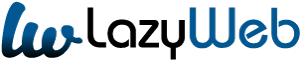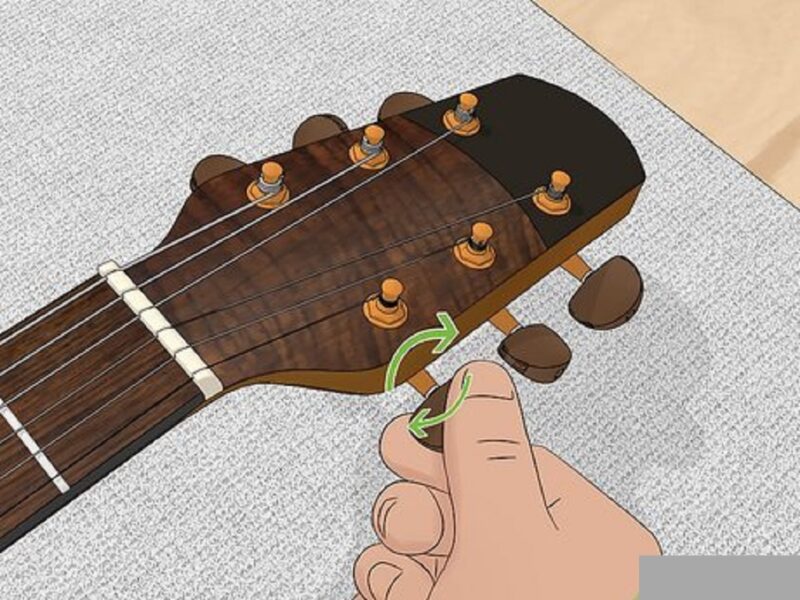When a USB connector is connected to an Android system, the system will detect the connection and configure the USB port for data transfer. This may include enabling charging, setting up the proper drivers, and allowing data transfer. In this article, we will discover how to fix the android system USB connector.
Fix the android system USB connector connected/disconnected

- Check the USB cable
- Make sure the USB cable is properly connected to both your phone and the computer.
- Check the USB port
- Make sure the USB port on your phone is clean and free from dust and dirt.
- Restart your phone
- If the issue persists, try restarting your phone.
- Check the USB driver.
- Make sure the USB driver is up to date and installed correctly.
- Try a different USB port
- Try connecting your phone to a different USB port on your PC.
- Reset your phone
- If the issue persists, try resetting your phone.
- Check for system updates
- Make sure your phone is running the latest version of the Android system. If it is not, try updating it.
The Importance Of Properly Connecting And Disconnecting Your Android System USB Connector
Connecting and disconnecting your Android system USB connector properly is essential for ensuring that your device can safely transfer data to and from other devices. Incorrectly connecting or disconnecting the USB cable can cause data corruption and may even damage the device.
Furthermore, these improper connections can also cause the system to freeze or malfunction. Therefore, it is important to take the time to properly connect and disconnect the USB connector to protect your device from damage and data corruption.
Check Your Android System USB Connector For Damage
If the Android system USB connector is damaged, it is important to inspect it carefully to identify the source of the damage. Look for any cracks or breaks in the connector, and check that the pins are all still in place. If the connector is damaged, you may need to replace it.
If you suspect that your USB connector is damaged, you can use a multimeter to check for continuity. Connect the black multimeter lead to the USB connector’s ground pin, and then touch the red lead to each of the other contacts.
If the multimeter beeps or shows a reading, the connection is good. If there is no reading, then the connection is bad and the USB connector needs to be replaced.
A Malfunctioning USB Cable
If a USB cable is not working properly, it could be due to a variety of issues. It could be due to physical damage, such as a kink or a break in the cable. It could also be due to a loose connection, or an issue with the USB port itself.
If the cable is not working properly, it is recommended to try a different cable or port, and if that doesn’t work, to replace the cable.
Malfunctioning USB Cable
Damaged or broken cables
It is possible that the USB cable itself is damaged, either from wear and tear or from being bent too sharply.
Low-quality cables
Low-quality cables may not be able to carry the current needed for your device to function properly, resulting in a malfunction.
Bad connections
If the USB connector is not making a secure connection with the port. Then the device may not be able to draw the power it needs to function.
Outdated drivers
If the device is not recognizing the cable. Then it is possible that the driver on your computer is outdated and needs to be updated.
Defective device
It is possible that the device itself is defective and needs to be replaced.
Improper Installation Or Use Of Android System
Improper installation or use of an Android system can lead to a variety of issues. Including system instability, slow performance, incompatibility with certain applications and hardware, and security vulnerabilities. Improper installation can also result in the device becoming bricked, meaning it can no longer be used.
To ensure proper installation and use of an Android system. Users should only install applications from trusted sources. And make sure to read all instructions carefully before performing any operations. It is also important to keep the system up to date with the latest security patches and software updates.
Improper Configuration Of Android System
Improper configuration of the Android system can lead to a wide range of problems, including poor performance, unexpected errors, and even data loss. Common causes of the improper configuration of Android systems include installing incompatible software and rooting the device. Making changes to system settings without understanding the consequences.
To ensure proper configuration of the Android system. Users should ensure they are using compatible software. Refrain from making changes to system settings without understanding the implications, and avoid rooting the device. Additionally, users should back up their data regularly to minimize the effects of any configuration issues.
Conclusion
Android devices use a USB connection to connect to a PC or laptop and transfer data. A USB connection can be established by plugging the USB cable into the device and the computer. When the cable is disconnected, the system will detect the removal of the USB connection and display the appropriate notification. The user can then safely disconnect the device from the computer without any data loss.
You may like to read Importance of technology: characteristics and facilities